Having Multiple Shortcuts from a single Icon in Taskbar is now possible with JumpList Software. This way of having Shortcuts grouped into a single Icon in Taskbar allows you to launch any application, open a website or open an document without searching for the shortcut on Desktop or Start Menu. With new Start menu of Windows 8 and Windows 8.1, looking for Application Shortcuts can be really difficult and time consuming. The Software presented here allows you to easily manage Shortcuts and launch appropriate Desktop Application, Website or any Existing Document from your Windows 8 / Windows 8.1 Computer. Yes you can even use this Taskbar Shortcut Software on Windows 7 as well.
The best part of having Multiple Shortcuts in Taskbar with this JumpList Software is that you do not need to keep running the software in order to access shortcuts configured. Yes as the Video Tutorial above displays, you can close the software and still use the shortcuts stored in the Jumplist Software. You can treat this software as Jumplist Editor with which you can store any number of shortcuts and once you are done with new arrangement of shortcuts, just close it.
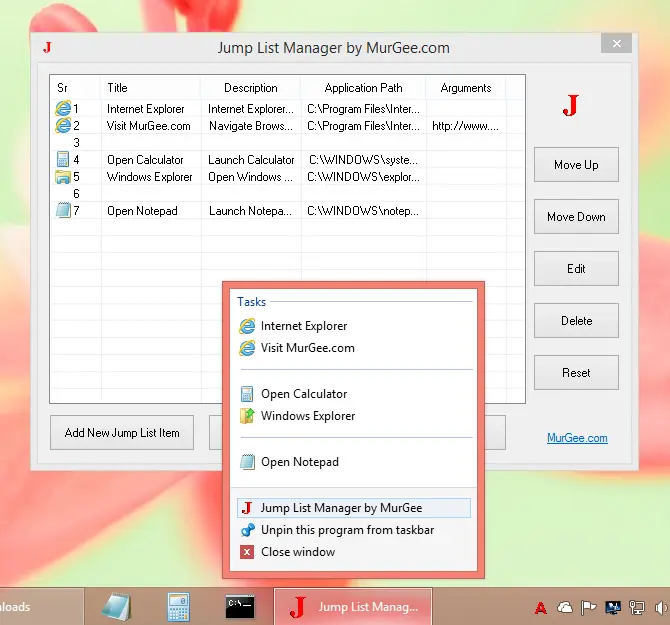
Shortcuts in Taskbar
As mentioned earlier, this software works on Windows 7, Windows 8 and even on Windows 8.1. The Screenshot above and Video Tutorial were captured on a Windows 8.1 computer. The given below steps outline the process to add / configure existing shortcuts in Taskbar Icon of the JumpList software as displayed in the Video Tutorial and Screenshot above.
- Download and Install the Jumplist Software.
- Launch it from Start Menu or Desktop Shortcut.
- Right Click on the Icon in Taskbar and Click on the Menu Pin this Program to Taskbar.
- Now Make Changes to the Shortcuts visible in the Taskbar Icons List and Close the Software.
- Now onwards, whenever you want to launch a Shortcut from Taskbar, right click on the Jumplist Icon of Taskbar and then navigate to the desired Shortcut and Click on It.
This simple and unique software application allows you to launch any shortcut without navigating to the Desktop or to Start Menu. This Software is provided on a Free to try basis and there are no popup reminders or any other reminders to pay the $5.00 Software Registration fees. Once you are fully satisfied with the software, you can pay the Software Registration Fees and Unlock the Trial Limitations of the software from your Windows 7, Windows 8 and Windows 8.1 Computer.