Automate Mouse Actions like Mouse Movement, Mouse Clicks of various types like Left Click, Middle Click, Right Click, X1 Button Click and X2 Button Click with Mouse Automation Software. Yes you can even Scroll Mouse, Double Click and Drag Drop with this Windows Automation Software. Given below screenshot displays how you can enable or disable various Mouse Actions available for Automation. Just read on or visit Auto Mouse Click page to download the software. Various Screenshots are provided in this post to give you an idea of how you can Automate Mouse Actions easily without writing scripts or code. Simple Graphical User Interface makes sure that you can Automate any repetitive Mouse related Task on Windows within no time.
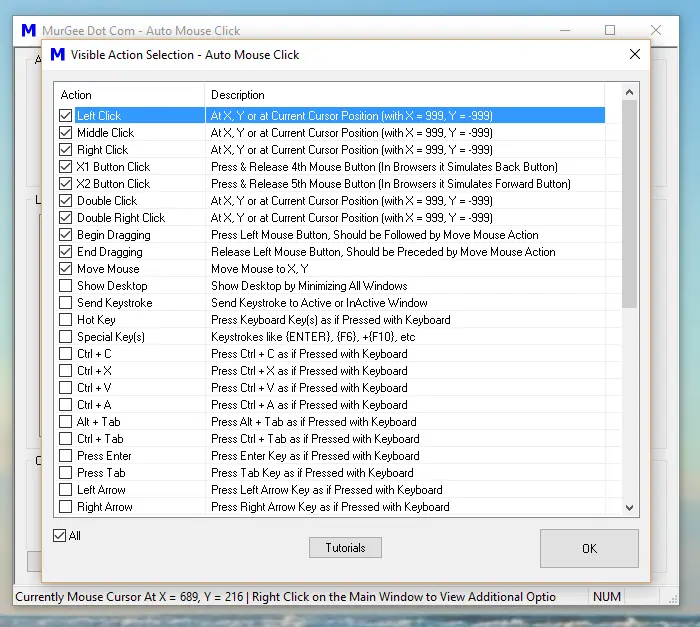
Mouse Automation Software
Mouse Automation helps you automate a repetitive task and simultaneously provides you accuracy and speed of Automation. When making a Script to Automate Mouse Actions, you need to make sure that all Windows remain at the correct position. Screen Resolution is also an important consideration as Mouse Clicking is done by this Mouse Automation Software with the help of Screen Co-Ordinates as displayed in the screenshot below.
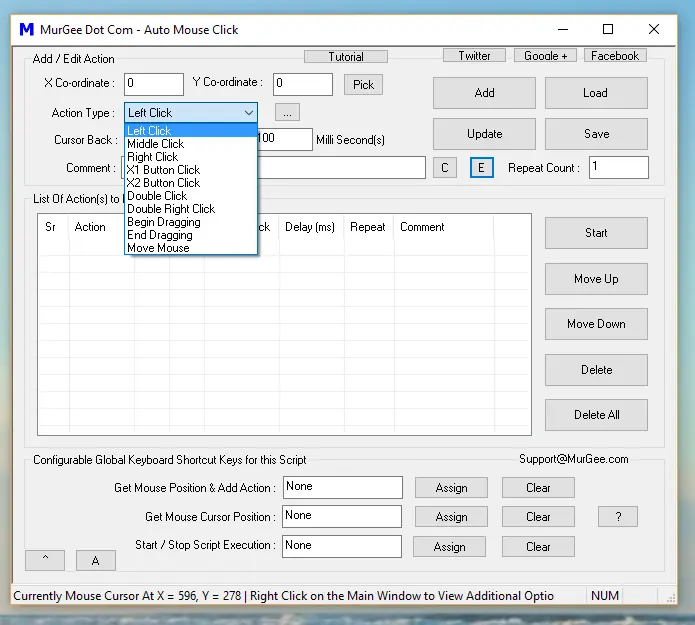
Mouse Actions in Macro Script
Group of Mouse Actions can be executed in sequence and yes you can even repeat any single Mouse Action or even repeat a group of Mouse Actions. Yes you can even repeat the whole Mouse Clicking Script with appropriate timing and speed control. You can even embed another Macro Script within a Macro Script to Automate large Amount of Mouse Clicks and other Actions.
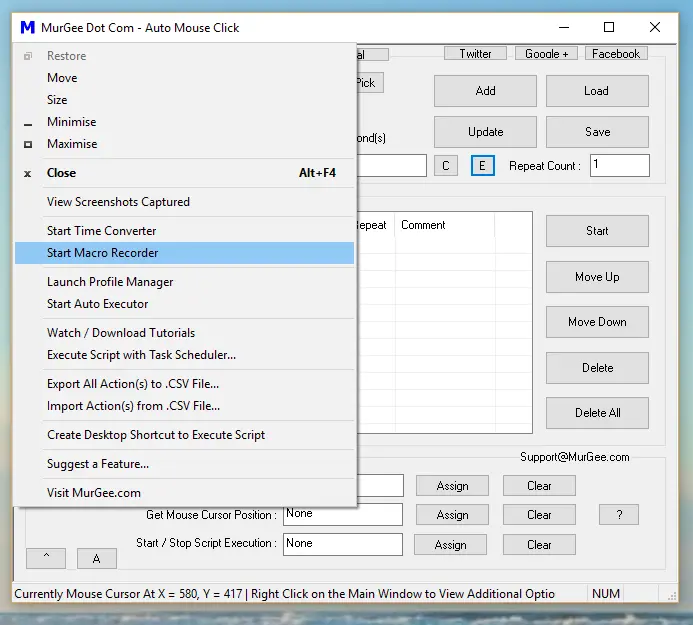
Macro Recorder to Record and Playback Mouse and Keyboard
To Automate Large number of Mouse Actions, you can utilize the Macro Recorder, Record Mouse Actions and then play them back. Although Mouse Actions can Automate vast majority of Actions on Windows Computers, you can even Automate Keyboard Actions with this Automation Software. Pressing Keystrokes, Typing Text or Sending a keystroke to an Application Window are few of the Actions that can be Automated. Unlike Mouse Actions, Keyboard Actions are not dependent on Screen Resolution. When Automating Keystrokes, you need to take care of the Focus Window which is indicated by Blinking Mouse Cursor in Text Input Controls.
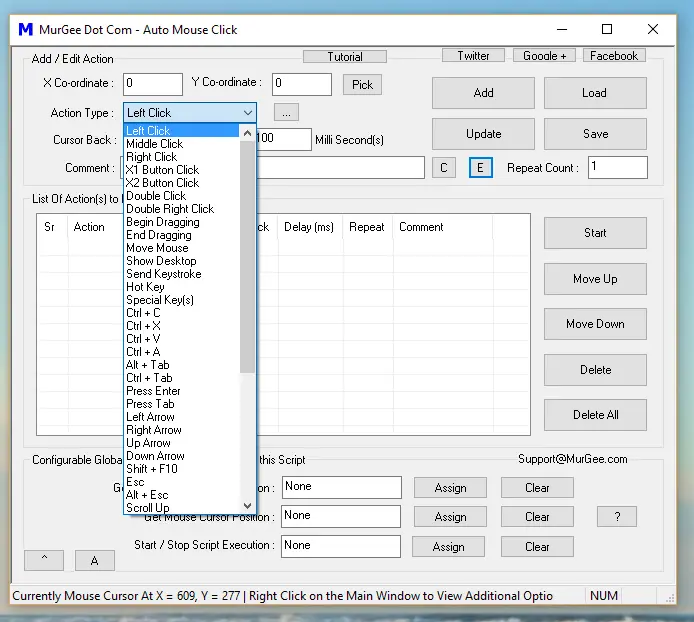
Mouse Keyboard and Windows Automation Software
As displayed in the Screenshot above, you can add Keystrokes and other Keyboard Actions to the Script and then execute the Macro Script to Automate your repetitive task. To get started, you can use Video Tutorials which outline step by step procedure to add Mouse or Keyboard Actions to the Macro Script and execute the Macro Script with Keyboard Shortcuts or from other Applications. You can even make changes to the Script with the help of built in Macro Editor to Edit Mouse Actions, Keyboard Actions and other helpful Windows Automation Actions as displayed in the screenshot below.

Macro Editor for Editing Mouse and Keyboard Actions
Mouse Automation is frequently used by Gamers to Automate repetitive Mouse Clicking in Online and Desktop Games. Mouse Actions along with Keyboard Actions can be used to Automate Excel, Automate Data Entry and other Business Applications to provide speed and accuracy to repetitive tasks which require too much Human Input.
The Windows Automation Software presented above is a Free to download and try Software. Automating Mouse Actions is really easy with this Mouse Automation Application. Once you are comfortable in creating a few Macro Scripts and executing them, you can move ahead, try the Keyboard Automation or even use other Advanced Automation Actions like sending a Keystroke to a particular Window, Minimizing or Maximizing Windows and other Actions with which you can Automate any simple or complex tedious task.