Pressing Keyboard Keys Fast can be done with Software Utility or with continuous practice. Whether you want to press a single keyboard key really fast in a Game or you want to type text sentences faster, this post provides information on how you can type faster than ever before. 3 Keyboard Automation Software utilities are displayed in this post along with information on how to use you fingers to press single or multiple keyboard keys fast.
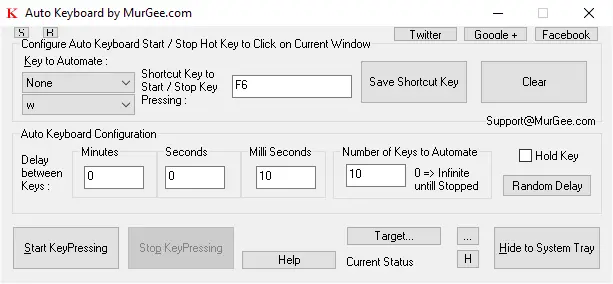
Press a Single Keyboard Key Fast with Auto Keyboard
The above Screenshot displays a Keyboard Automation Software which can press a Keyboard Key Fast for you. All you need to do is select the Keyboard key which you want to be pressed and released in short time span and also select a Keyboard Shortcut Key to instruct this Auto Keyboard Software Utility to start or stop pressing the selected Keyboard key. Yes you can even define how many times you want to press and release the selected keyboard key. The Speed of pressing and releasing Keyboard Key is also configurable by configuring Time Delay between Keyboard Keys pressed by this Keyboard Automation Software for Windows.
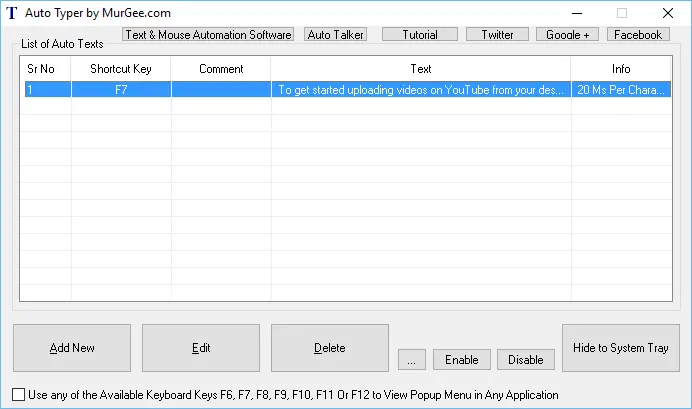
Typer Faster with Auto Typer Keyboard Automation Application for Windows
When you want to type fast in some Data Entry Application or some other Windows Application where you cannot do Copy – Paste, you can use the Text Typing Software Utility presented above to do Fast typing for you. Yes this Auto Typer Application actually types, as if a human is typing using Keyboard. The Typing speed of this Text Typing Software is configurable by specifying time delay between consecutive Keys pressed by this Software. You can Automate Fast Text Typing or even Slow Text Typing with this unique and easy to use Text Typing Software.
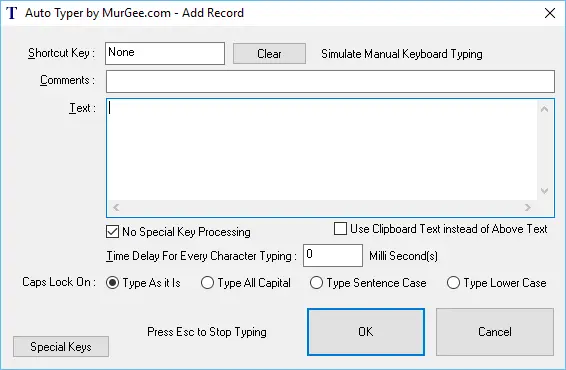
Fast Text Sentence Typing Software
Do have a look at the Text Typing configuration parameters configurable for every Keyboard Shortcut defined in this Text Typing Software. Instead of pre-defined text, you can instruct the software to type Clipboard Text and type in either Upper case, Lower case, Sentence case or even type as it is. You can even automate typing special keyboard keys like Tab, Enter, Arrow Keys, etc to fully automate Data Entry in Web Forms and in other Applications in which you can navigate between various controls with the help of Tab Key.
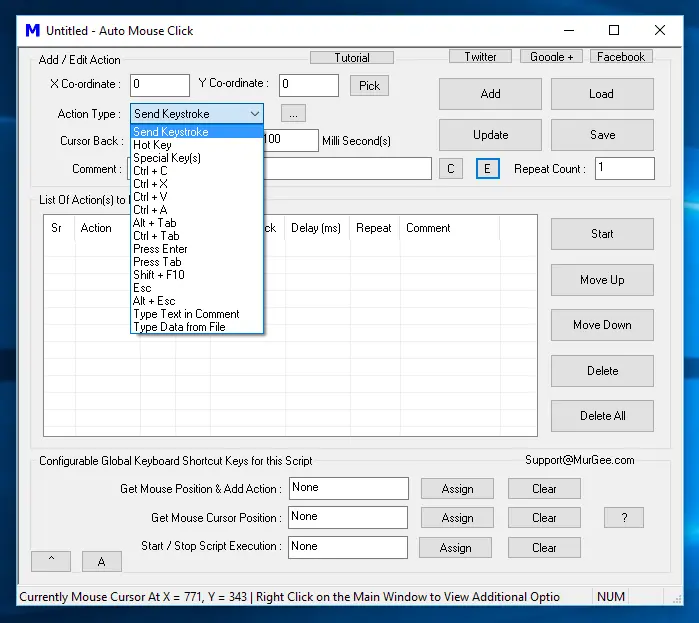
Automate Sequence of Keystrokes on Windows
When you want to press multiple Keyboard Keys in sequence, you can create a Macro Script and execute the Macro Script which will in turn press Keyboard Keys you have specified. The post Automate Keyboard Keys in sequence provides information about this Windows Automation Tool which can press Keyboard Keys from a Macro Script. Yes it can even type text sentence, press combination keys like Ctrl + A, Alt + Tab, etc. In case you want to Automate a Data Entry Software and you do have the Text to be typed onto the Data Entry Application, you can use this Auto Mouse Click Application to Automate the whole Data entry process and save Human efforts and improve productivity.
In case you would like to use only your hand to press Keyboard Keys fast, then only continuous practice can be of assistance. Learning Keyboard Layout can take a while and once you do remember position of every Keyboard Key on your Keyboard, do practice typing text sentence. Improving speed of Text Typing or pressing a single Keyboard Key requires you to remember every Keyboard Key Position along with the Text you want to type fast.