Clicking Fast in Games is now easy and fun to do with the Auto Clicker Application presented in this post. Speed of Mouse Clicking is controllable so that you can program the software to do Automated Mouse Clicking at required speed. When doing Fast Clicking, if you feel that the Mouse is Clicking too fast, you can reduce the speed of Mouse Clicking easily. The Software presented here works on Windows 10, Windows 8.1, Windows 8 and on Windows 7 on both 32 bit and 64 bit versions of Microsoft without any issues.
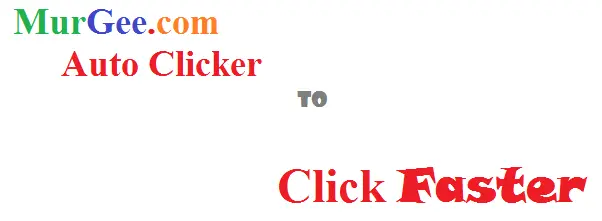
Click Faster with Software
The Automated Mouse Clicking is as good as Human Mouse Clicking (pressing and releasing Mouse Button) with a physical Mouse. In order to Click faster, lots of Gamers use Jitter Mouse Clicking or other such methods which are good for demonstration purpose, however having a simple Keyboard Shortcut to Start or Stop Fast Mouse Clicking is what Gamers across the world are using. Using Auto Clicker as Fast Mouse Clicker or even Slow Mouse Clicker is easy and configurable. You can have Single Mouse Clicker or Multiple Mouse Clickers working at different speed for doing Fast or Slow Mouse Clicking at single or multiple Screen Locations.
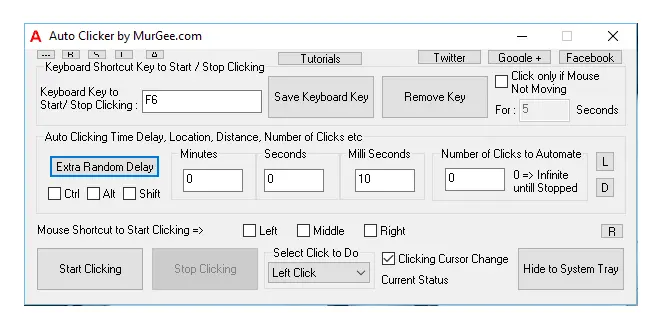
Fast Mouse Clicker with Auto Clicker
With Controllable Mouse Clicking Speed, playing Games can be really easy and fun. In order to Start Fast Clicking in Game or any other Application of your choice, all you need to do is Start the Mouse Clicking of the Software. There are multiple ways in which you can Start or Stop Automated Mouse Clicking, even when your Mouse is Clicking too fast. Keyboard Shortcut, Mouse Shortcut or Automatic Stopping of Fast Mouse Clicking is supported by this Software Application.
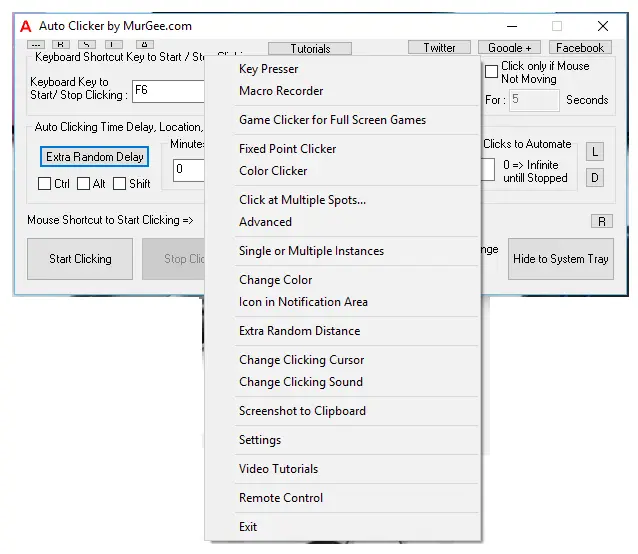
Fast Mouse Clicking at Fixed or Current Mouse Cursor Location
When Clicking Fast at Current Mouse Cursor Location is insufficient and you need to explore more ways, you can use Advanced features of this Mouse Clicking Application as displayed in the screenshot above. The Context Menu displayed in the above Screenshot has appeared by doing a physical Right Click on the Software Screen. Yes there are tons of features in which you can use Automated Mouse Clicking at Fixed Screen Location, Random Screen Location or even at Multiple Screen Locations simultaneously.
Control Speed of Mouse Clicking
This Software can click at any speed configured and can be configured to Click Faster, Ultra Faster or even at a slow speed depending on the configuration settings selected by you. In the Screenshot below, a Fast Mouse Clicker has been created to do a Mouse Click every 10 Milli Seconds. Now every Mouse Click is effectively Mouse Down and then Mouse Up, yes there is some time delay between releasing of Mouse Button. You can even configure the time spent to release Mouse Button when doing Automated Mouse Clicking.
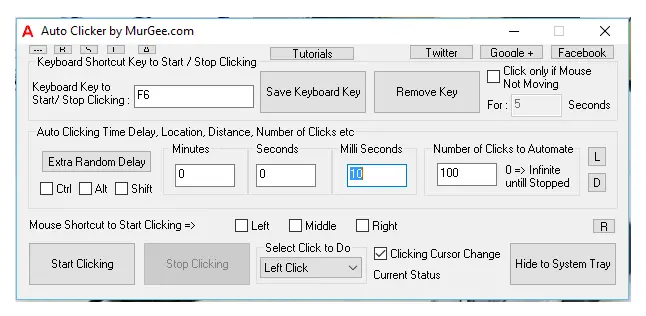
Auto Clicker to Click every 10 Milli Seconds
Taking into consideration, 10 Milli Seconds time delay required to release Mouse Button (configurable from Settings), the above Auto Clicker with Click 100 times every 20 Milli Seconds. Effectively the above Screenshot displays a Fast Clicker which will Click 100 Times in 2 Seconds. In order to simulate Human Mouse Clicking, you can add a Random Time delay in Automated Mouse Clicks and even in the time duration between releasing of Mouse Button as displayed in the screenshot below.
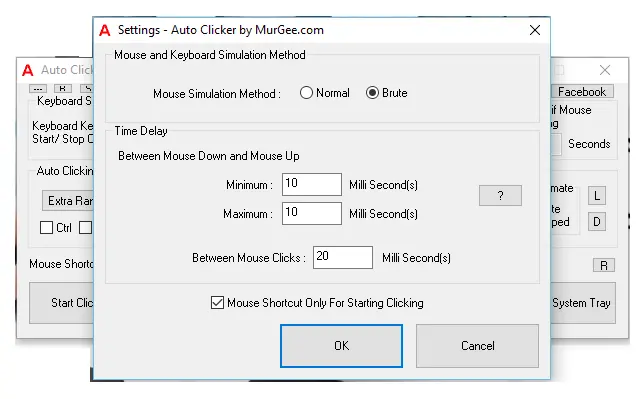
Configure Time Delay between Mouse Press and Mouse Release for Automating single Mouse Click
Yes a little bit of calculation is required to estimate How many Mouse Clicks will be done in 1 second with this configurable Milli Seconds method, however once you have used the Application to Click for a while, it is really easy to understand. With default settings given below are few of the example settings which you can do to create your own Fast Mouse Clicker easily. Remember that the speed of Mouse Clicking is solely dependent on the total time duration you specify in the main screen + the extra time duration specified in the settings as displayed in the screenshot above.
- Time Delay of 10 Milli Seconds will allow you to Click 50 Times in 1 Second.
- Time Delay of 5 Milli Seconds will allow you to Click 100 Times in 1 Second.
- Time Delay of 1 Seconds will allow you to Click 1 Time in 1 Second.
- Time Delay of 30 Milli Seconds will allow you to Click 2 Times in 1 Second.
Download the Free Trial of the Software and start using it to learn more about the features of the Software. The Free Trial of the Application is fully functional without any functionality limitation and hence you can use it for Clicking Faster in any Game or Application of your choice. Fast Mouse Clicking with fingers is now a thing of past. Go ahead and download the Auto Clicker to Click Faster than ever before.