This post provides quick and easy way to create a Bot for playing online or Desktop Games. With appropriate planning and understanding of this Bot making Software, you can bot any Game within seconds. The Bot created with this method is most effective when you have a static interface in a Game which requires repetitive Mouse or Keyboard Input. In order to bot a dynamic interface in which Screen changes colors or characters moves from one place to another, you would need to have a deeper understanding of this Windows Automation Software to effectively bot such Game and use it with positive results.
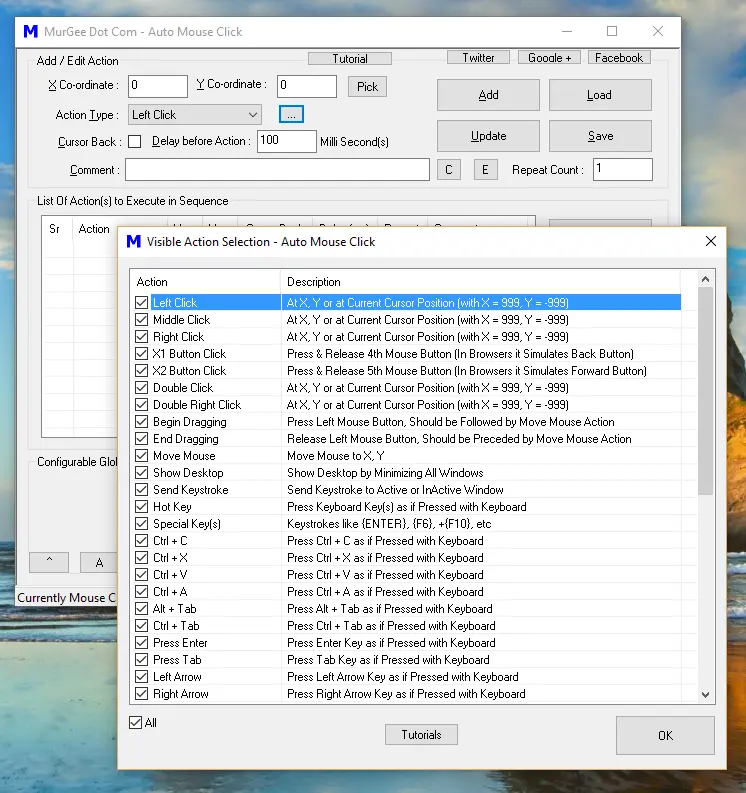
Create Bot for Online or Desktop Game
Creating this bot is all about planning a sequence of repetitive events. Think of this Bot Making Software as a combination of Auto Clicker, Auto Key Presser, Auto Typer and a Macro Editor all combined in one single software application. Apart from Automating User input in the form of automated Mouse Clicking, Automated Keystroke pressing, etc, this Software application allows you to launch Applications, Move Application Windows around the Screen, sound audible alerts using an audio file or use Text to Speech conversion and much more.
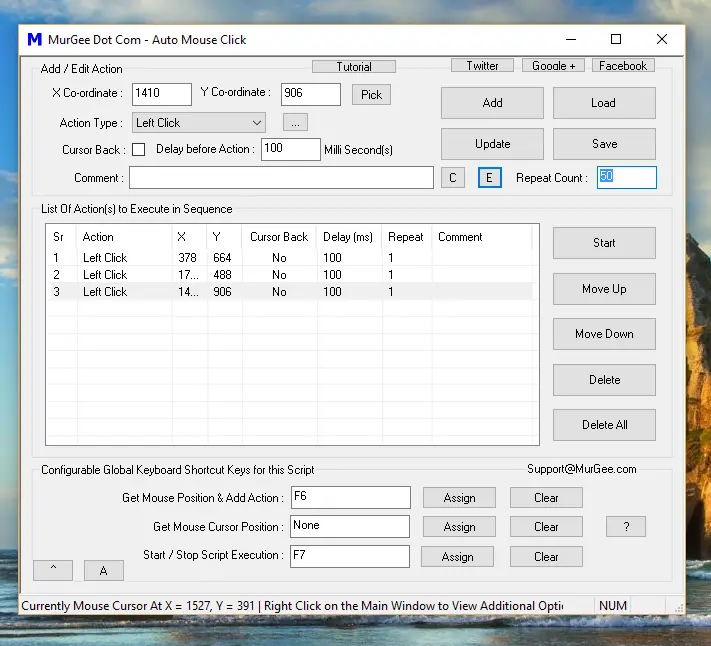
Auto Click at 3 different Screen Locations with a Macro Script and execute the Script 50 times
Let’s create a simple Bot to Automate Mouse Clicking at 3 different Screen Locations and then later we will automate this whole process to repeat itself 50 times. Once you understand and can above displayed Macro Script, you are ready to create a Bot for any Online or Desktop Game with Auto Mouse Click Utility. Carefully view the above screenshot in which a Macro Script is displayed with 3 Mouse Clicks at different screen locations identified by X and Y Screen Co-Ordinates. Also note in the above Macro Script that the Repeat Count of the Macro Script has been assigned as 50. Finally note the Keyboard Shortcut to Start execution of Macro Script at the bottom of the Software.
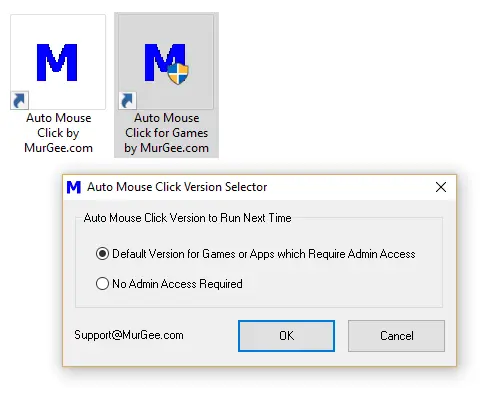
Execute a Bot with Admin Privilege to Automate Desktop Game
When creating a Bot for a Desktop Game, make sure that you launch this Windows Automation Tool with Admin Access so that automated Mouse Clicking, Key Pressing and other actions can reach the Game running as a Desktop Application. Most of the Desktop Games run with Admin Privileges and hence to run a Bot to Automate a downloaded Multiplayer or Single Player Game, your Bot must have Admin privileges as well. Online Games are run in browser Windows which are basically Windows Application and are run under signed on user account and hence you can either run the Bot with Admin or without Admin Access, both will work fine.
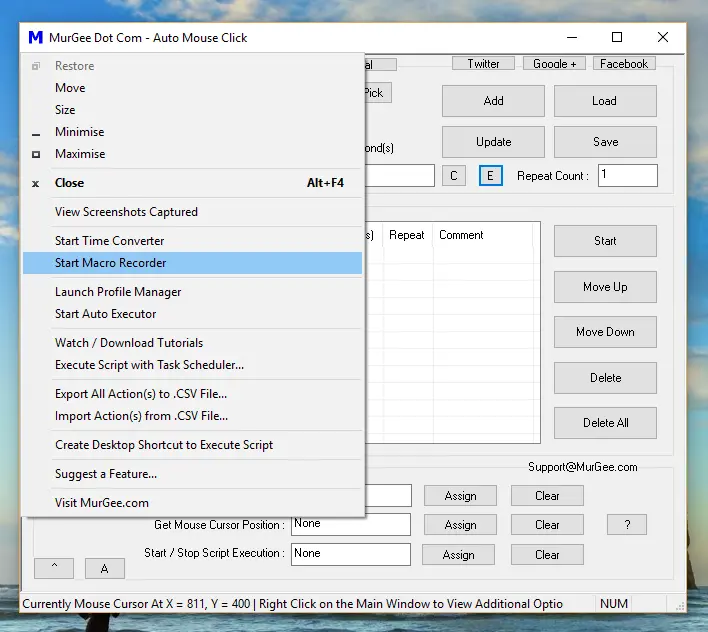
Macro Recorder to Bot a Game
Bots created with this Software Application are Macro Scripts and within few minutes you can create a Macro Script to Bot another Game, provided you do understand the repetitive human input required in any Game. You can alternatively record and playback a Macro with Macro Recorder to Automate Mouse and Keyboard Input to your Windows Computer. Note that if the Bot you have created uses Mouse Clicking at fixed Screen Locations, then you must run your Game Bot at exactly the same Display Resolution. Generally speaking, there is no Resolution related dependency for Automated Keystrokes, however make sure that the Game you want to Bot is in exactly same screen / stage from where you want to start Botting the Game from your Game Bot.