A Mouse Clicking Macro Software to do Mouse Clicking on Windows Computer is presented here. The Macro Software can do programmed Mouse Clicking for you with configurable speed. Without learning Programming, you can create your first macro within minutes and get a taste of Windows Automation where the Macro Software performs repetitive tasks for you. You can create a Macro by adding Mouse Clicks to be simulated at specific locations or you can simply use Mouse Click Recorder to Record Mouse Clicks and then play them back effectively let the software do Mouse Clicking for you.
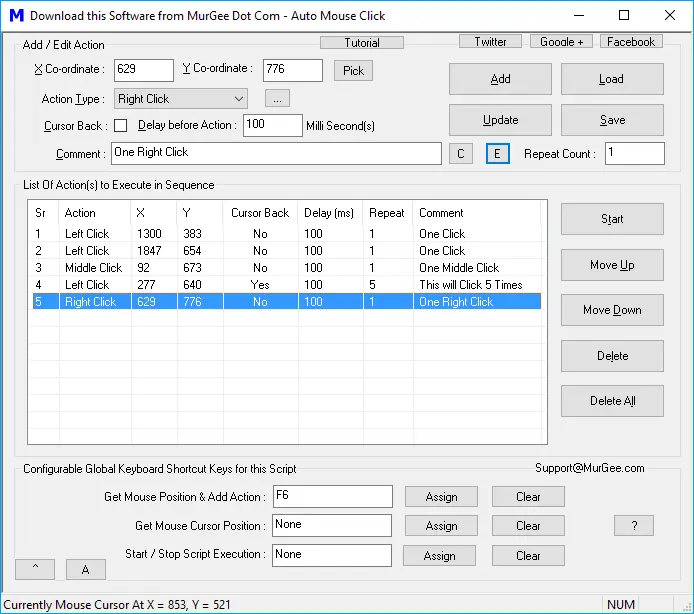
Mouse Click Macro
The above Screenshot displays the Mouse Click Macro Software running on Windows 10 which has a Script loaded to do Left, Middle and Right Mouse Clicks. The Macro whenever run or executed automates Mouse Clicking at specific / pre-programmed screen locations. You can download and try out this Auto Mouse Click Software Application to create a Mouse Clicking Macro and speed up / repeat your Mouse Clicking tasks. This Mouse Automation Software works well on Windows 10, Windows 8.1, Windows 8, Windows 7, Windows Vista and other Windows versions like Windows 2000, Windows Server, etc. When you want to Click at large number of Screen Locations, you can use Macro Recorder as displayed in the Screenshot below to Record and Playback a Mouse Clicking Action from your Macro Script.
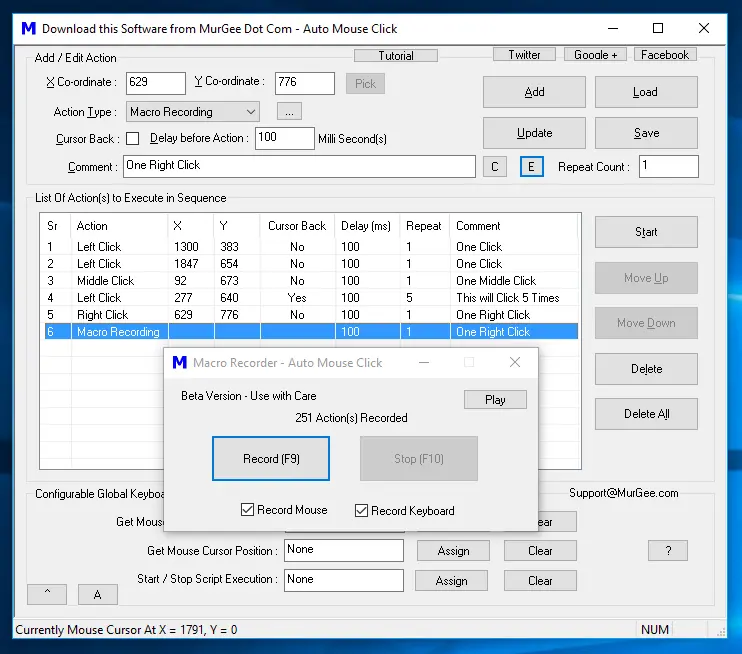
Mouse Click Recorder in Mouse Click Macro Software
The above Screenshot displays Macro Recorder which allows you to embed a Macro Recording in any Mouse Click Macro Script. Mouse Movements, Mouse Dragging, Mouse Clicking, and everything you do with Wired or Wireless Mouse is recorded by this Macro Recorder with exact time delays. You can Play the Macro Recorded from the Macro Recorder itself or you can execute the Macro Recording from the Macro Script. Yes you can even Record & Playback Keystrokes with this Macro Recorder by enabling Record Keystroke Checkbox at the bottom of the Macro Recorder.
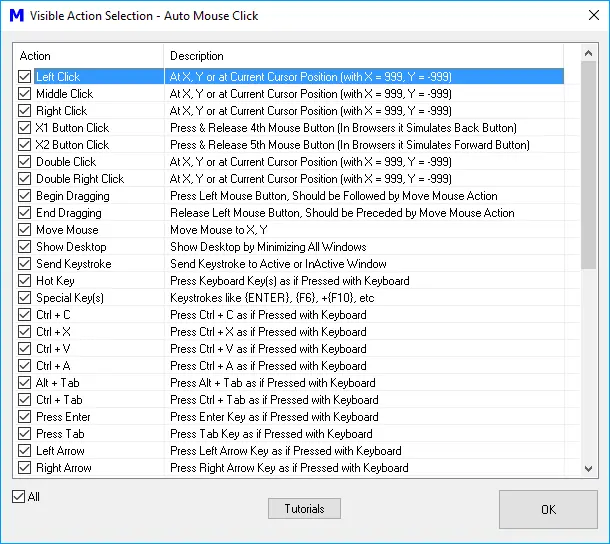
Mouse Click and other User Input Automation Actions
When you want to create an Accurately timed Macro to do Mouse Clicking, you can create a Macro Script and use other User Input Automation Actions in your Macro as displayed in the Screenshot above. By using other User Input Actions, you can create a Sequence of Windows Automation Macro containing Mouse Click, pressing of Keystrokes, Timed Delays, Keystroke Combinations like Ctrl + C, Shift + F10, etc. Whether you want to Auto Click at current Mouse Cursor Screen Location, press a single Keyboard Key Multiple Times, or even Automate a repetitive task which requires you to do lots of Mouse Clicking, pressing Keyboard Keys, Switch between Applications or anything else, just create a Macro with this unique Mouse Click Macro Software and let the Software do work for you.
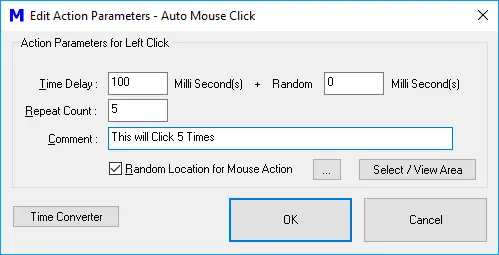
Control Random or Fixed Time Delay and Repeat Count of Macro Action
Each Macro Action added to the Macro Script can be assigned non-zero Repeat Count which allows you to Repeat an Action from within the Macro. The above Screenshot displays Action Parameter editing Screen in which Left Mouse Click has been configured to be repeated 5 times. The Actions added to the Macro gets executed in sequence and instead of adding multiple Actions to the script, you can simply modify the repeat count of any action so that it is executed specified number of times. The Repeat count parameter of Macro Action, makes your Macro Smaller and easy to configure and control.
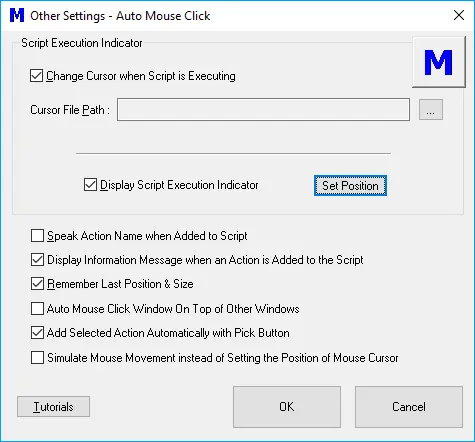
Settings to Control Mouse Clicking by Macro
You can configure this Software to display a different Mouse Cursor when a Macro is being executed so that you can visually monitor and control the Macro Playback. Another way to visually confirm the Macro Execution is by enabling the display of Macro Script Executor which is basically a small Window displaying the logo of the Software. You can also configure the Software to actually Move Mouse Cursor to pre-determined positions instead of setting the Mouse Cursor Position from the Settings window as displayed above. Other configurable settings allow you to control the Window of this Mouse Clicking Application, whether it stays always on top and other parameters.
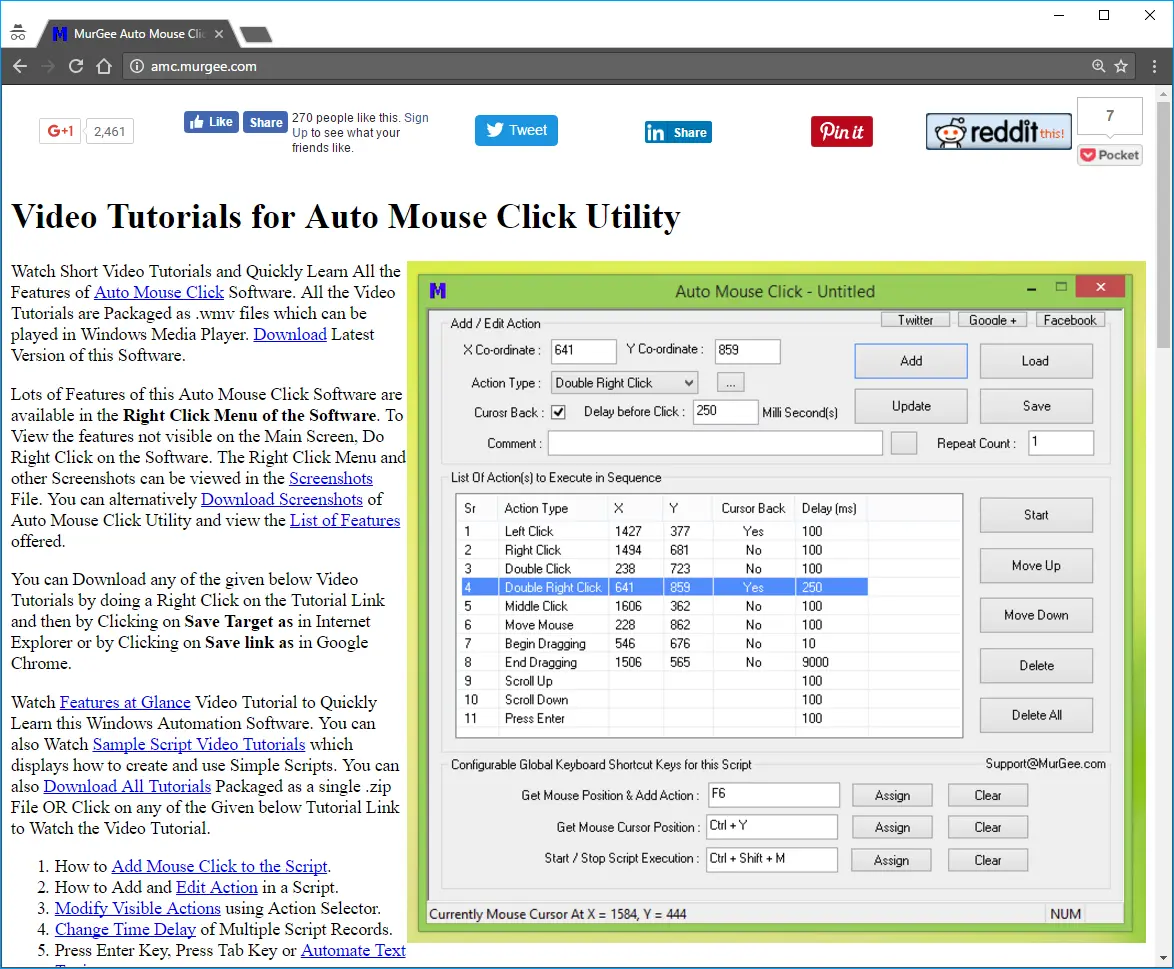
Learn how to Create Mouse Click Macro and Automate Mouse on your Windows Computer
In case you are wondering, How Can i Create a Mouse Click Macro with this Mouse Automation Software, look no further as we have got you covered with Free Video Tutorials to get you Started. Yes you can download this Software for Free and Watch Video Tutorials to learn the art of creating Macro Scripts containing Mouse Clicking and other User Input Actions on your Windows Computer. The Free Trial of the Software is fully functional and there is no functionality limitations so that you can utilize all the features including usage of Macro Recorder to Record and Playback Mouse Actions, inbuilt Macro Editor for easy editing of your Mouse Actions like Left Click, Right Click, Middle Mouse Click and other User Input Actions. Yes you can Save your Macro Scripts and load them later and run the loaded Macro Again and Again to Automate your Repetitive Windows Tasks.