This post talks about 2 Software Applications which allow you to do Automated Mouse Clicking at Specific Time at Specific Screen Location. The First Software described here works on Mac OS X 10.6 and later versions, whereas the second software works on almost all Windows versions. The Mac Software has inbuilt functionality and all you need to do is define the Mouse Click Screen Location and define the time at which you want the Automated Mouse Clicking to be done on your Mac OS X as displayed in the screenshot below.
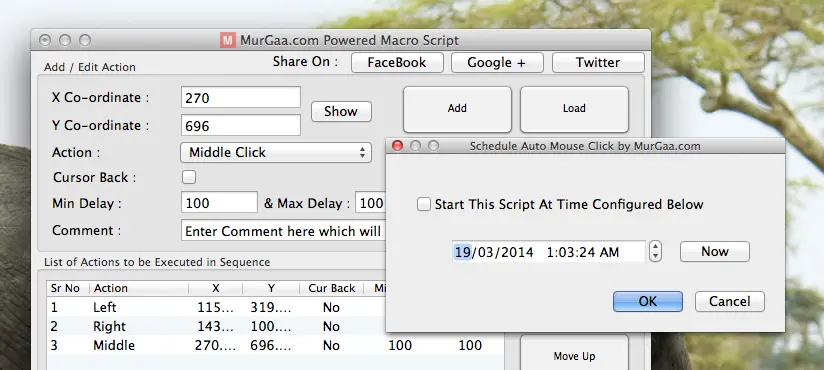
Automate Mouse Click at specific time on Mac OS X
Every Screen Pixel is defined by X and Y Co-Ordinates on your Mac OS X Screen. In order to do an Automated Mouse Click on Mac OS X at specific time, you need to specify given below parameters in the software.
- Type of Automated Mouse Click to be done.
- Screen Location where you want the Mouse Click to be performed, identified by X and Y Co-Ordinates
- Other parameters like Time Delay, Whether to bring back Mouse Cursor to Original Location after doing the Mouse Click at specific location, etc.
- Finally you need to select the date and time on which you wish the Mouse Click (as defined by above parameters) to be done.
Yes the above displayed software does has keyboard Shortcut support so that you can Pick the Screen Location where you wish the Automated Mouse Click to be done. Do visit the Click at Specific Time on Mac OS X page to know more about the software or simply download it and try it on your Mac OS X. Do remember to save the Mouse Click Script before scheduling the Automated Mouse Click(s) on your Mac OS X 10.6. 10.7, 10.8 and even on latest 10.9.

Automated Mouse Clicking Script for Windows
The above screenshot displays a Mouse Clicking Script File stored on Windows Desktop. In Order to do Mouse Click(s) at Specific Screen Location and at Specific Time, you would need to store the Mouse Click(s) in a Script File and then use Windows Task Scheduler to execute the Mouse Clicking Script or Macro at pre-defined date / time. The post Click at Specific Time provides the procedure to use Mouse Clicking Script and Windows Task Scheduler to Automate Mouse Click(s) at Specific Time at Specific / Location. You can alternatively download the software to create Mouse Click Script and execute it using Windows Task Scheduler or any other Application which can open a file at pre-configured date / time.
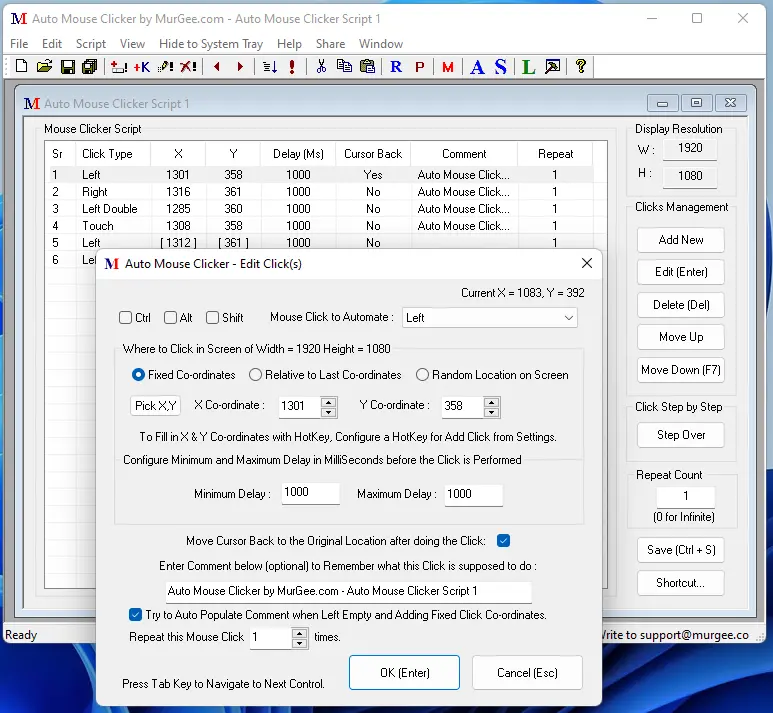
Auto Mouse Clicker
As compared to the Mac OS X Software displayed above, the corresponding Mouse Macro Script Software for Windows is much more sophisticated. Out of many screens, one of the screen of the Auto Mouse Clicker is as displayed above offering Mouse Click control parameters like time delay, count of clicks to be done, whether to bring mouse cursor back or not, etc. Note from the above screenshot that you can either select specific screen location to automate mouse click or select random screen location to automate mouse click.
Whether you wish to do single or multiple mouse clicks in a game or browser window or anything else on your computer screen, the above software applications do perform scheduled Mouse Click(s) at configured screen location as they are configured to do. Yes you can even test them without scheduling the automated mouse clicks with the help of Keyboard Shortcuts. Just download the appropriate software from above mentioned links and let the inbuilt software video tutorials guide you to schedule and automate clicking of Mouse on your Mac OS X or Windows.