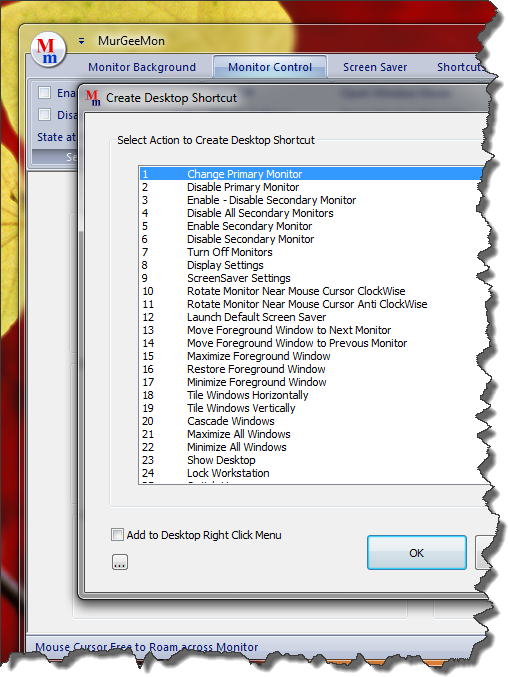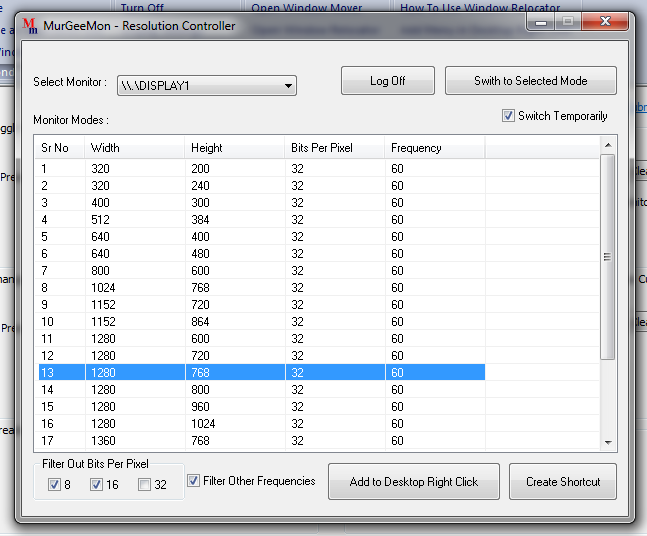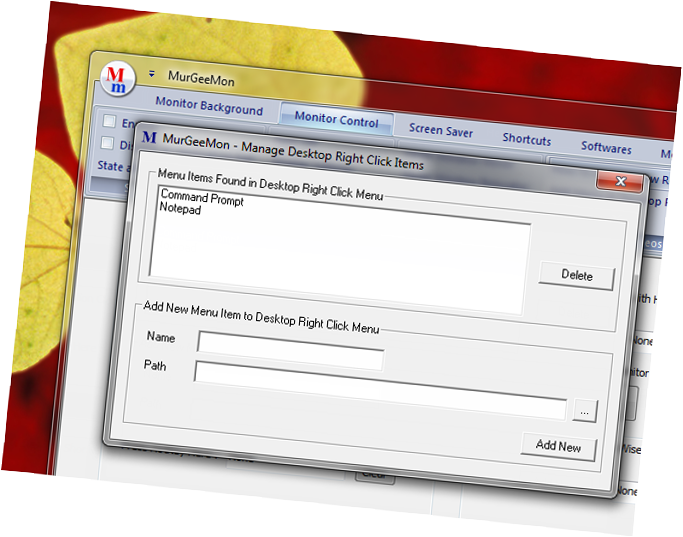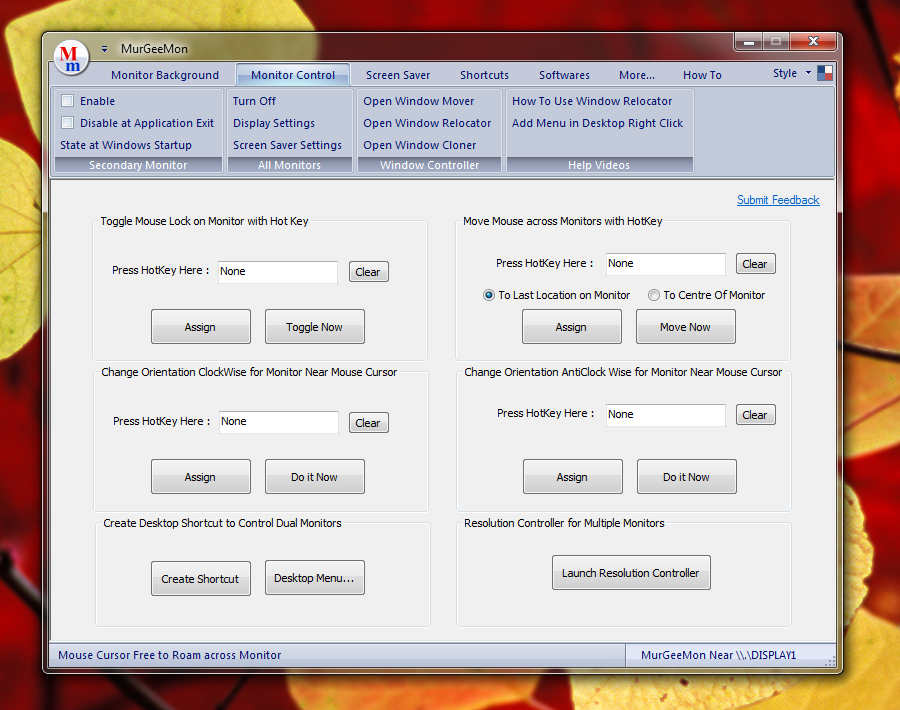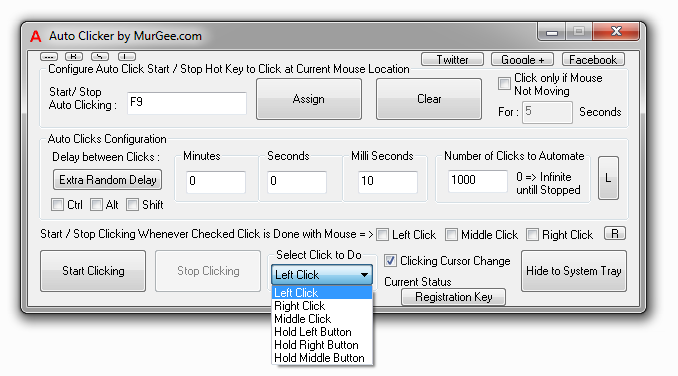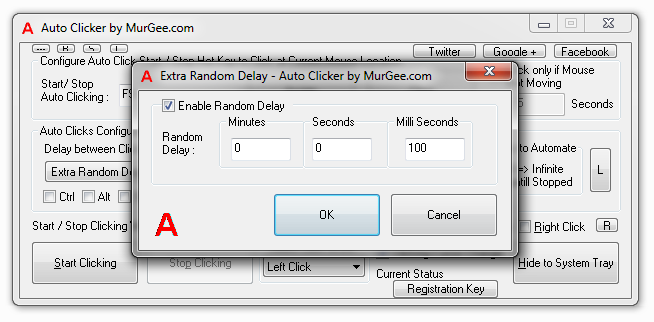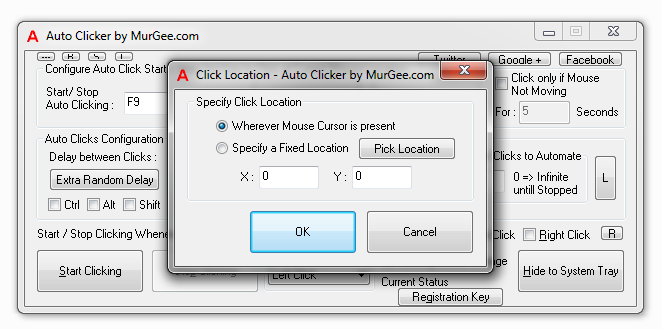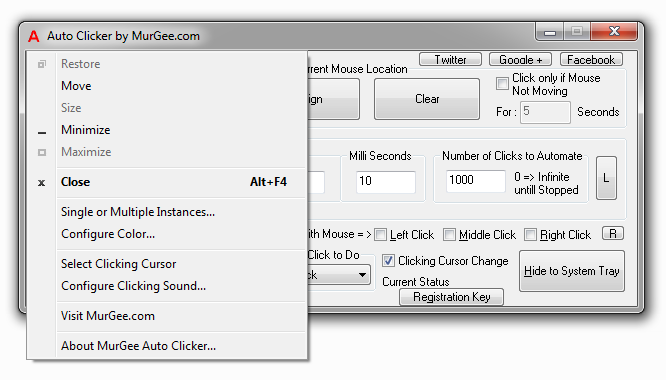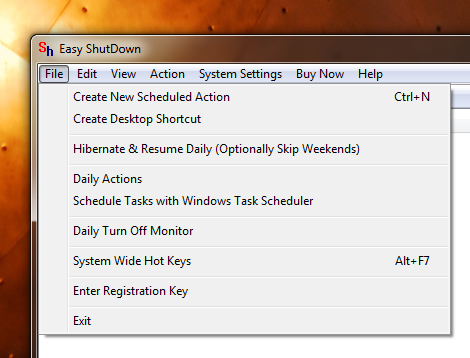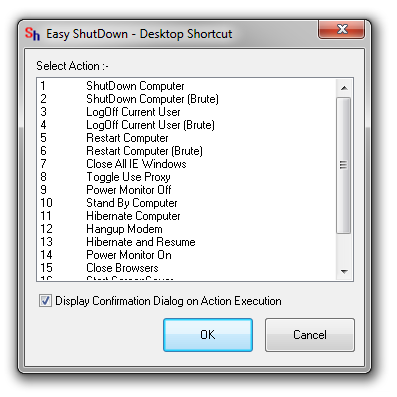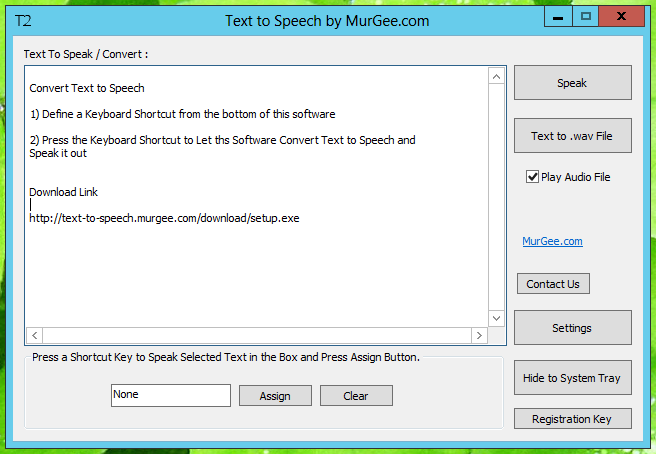The Screenshot displayed below is a Mouse Recorder for Apple’s Macintosh Operating System. With the Mouse Recorder or so called Macro Recorder you can record all Mouse Actions including Single Click, Double Click, Ctrl + Click, Command + Click, etc. When you want to play the recorded Mouse Actions, you can configure and press a keyboard shortcut. Once you have started the playback of recording, you can either sit back, relax and watch your Mouse Cursor move around your screen as recorded and do the recorded tasks. You can even abort the playback of the recorded Mouse Actions with the keyboard shortcut used to start the playback of Mouse Actions.
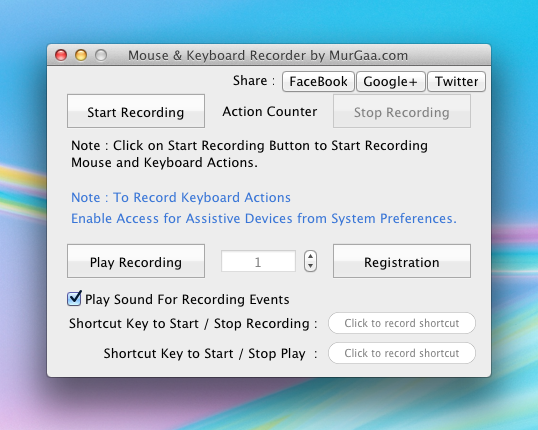
Let your Mouse Cursor Move like Ghost on your Mac doing Macintosh Automation
The above screenshot displays the only screen of this Mouse Recorder for Mac. View the above screenshot carefully to learn what all you can automate on your Mac Mini or any other Macintosh Device. The playback of the recorded Mouse Actions is done exactly as recorded and hence to others it may appear that some Ghost is doing moving Mouse on your Mac.
You can also specify the number of times, you want the Mouse Recorder to playback the recorded Mouse Actions. In case you do have speakers connected to your Mac, do enable the Play Sound option and hear the audible alerts carefully to understand the actions of the software. Just view the above screenshot carefully before downloading the application on your Macintosh with 10.6, 10.7 , 10.8 or 10.9 from Mouse Recorder for Mac Home page.
Whether you wish to automate repetitive tasks on your Mac, automate a presentation on your Mac, play a prank depicting a Ghost moving your Mouse cursor on Mac, making Mouse Clicks , browsing Web Pages, Playing Games, etc, this Mouse Recorder can be really handy. You can download this utility for Free on your Mac, however after 20 uses, it will ask you to pay the registration fees, which as of this date is only $5.00. Let the Software appear like Ghost and take over your Mac for doing Mouse Movements, Clicks and other Actions in fully controlled way. In case you find it difficult to understand, do write to the support team or ask any of your friend using Mac OS X.